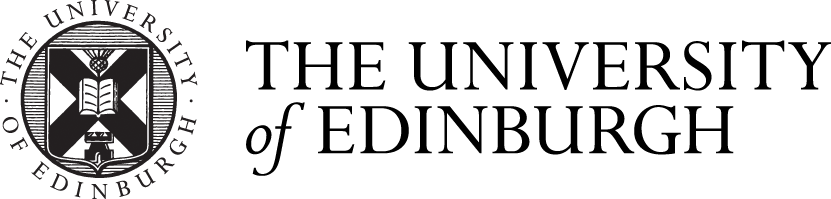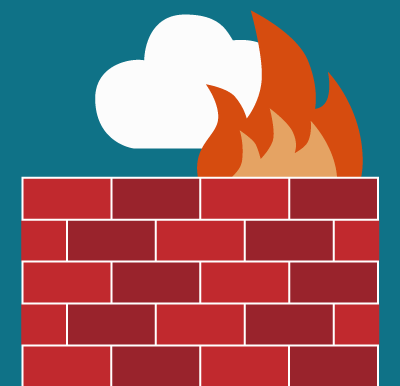
The purpose of configuring your firewall is to:
- block incoming connections
- permit outgoing connections
This enables you to block many threats that exist on the network, threats which actively try to probe your computer for vulnerabilities, or ways to "get in" to your computer.
The windows firewall is fairly complex and can be configured to prevent incoming connections from parts of the Internet that you choose. It can also be configured to prevent outgoing connections too.
The complexity of options though, make it difficult to configure rationally; and unless you are an expert in networks or very knowedgable, we advise you do not attempt this unless you have a a compelling need.
If your computer is a Windows supported desktop, contact your computer officer to enable and configure the firewall.
If your computer is self-managed, follow the steps below:
- click on the Start menu
- type the word "firewall" into the [Search programs and files] box
- click on the security and privacy icon (in the top row)
- click on the [firewall] tab near the top of the dialogue box
This gives you access to the firewall configuration parts. If you understand how network addresses and network ports are used, you can configure the firewall. If in doubt, leave this to a network expert or to your Computer Support Officer.
The standard configuration of the Apple Mac firewall is very strong, and it enables only the services you need to use the Internet yourself, but prevents any service outside your computer from penetrating into it.
By default the firewall is disabled (presumably so that domestic users can do things like "home sharing" etc.).
To enable the firewall:
- click on the Apple menu
- select [System preferences]
- click on the [security and privacy] icon
- click on the [firewall] tab near the top of the dialogue box
- Click on the [Turn on Firewall] button. You may have to unlock the setting to do this, by clicking on the padlock icon on the bottom left corner of the dialogue box, and you will need to type your password.
- Click on the [Firewall options] button
- Click on box marked "Block all incoming connections".
- Click on [OK].
That's all there is to it. Your firewall now prevents most of the incoming access to your computer and gives it a great degree of protection.
It is not possible to give step-by step instructions for these since there are many devices and suppliers continually change the details.
As a guide, if your device has a personal firewall, the basic configuration you should aim for, is to block most incoming connections to prevent your device from being "probed" over the network, and to enable outgoing connections, to permit your own access to the Internet.