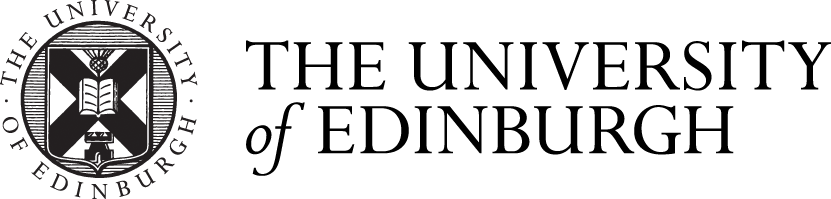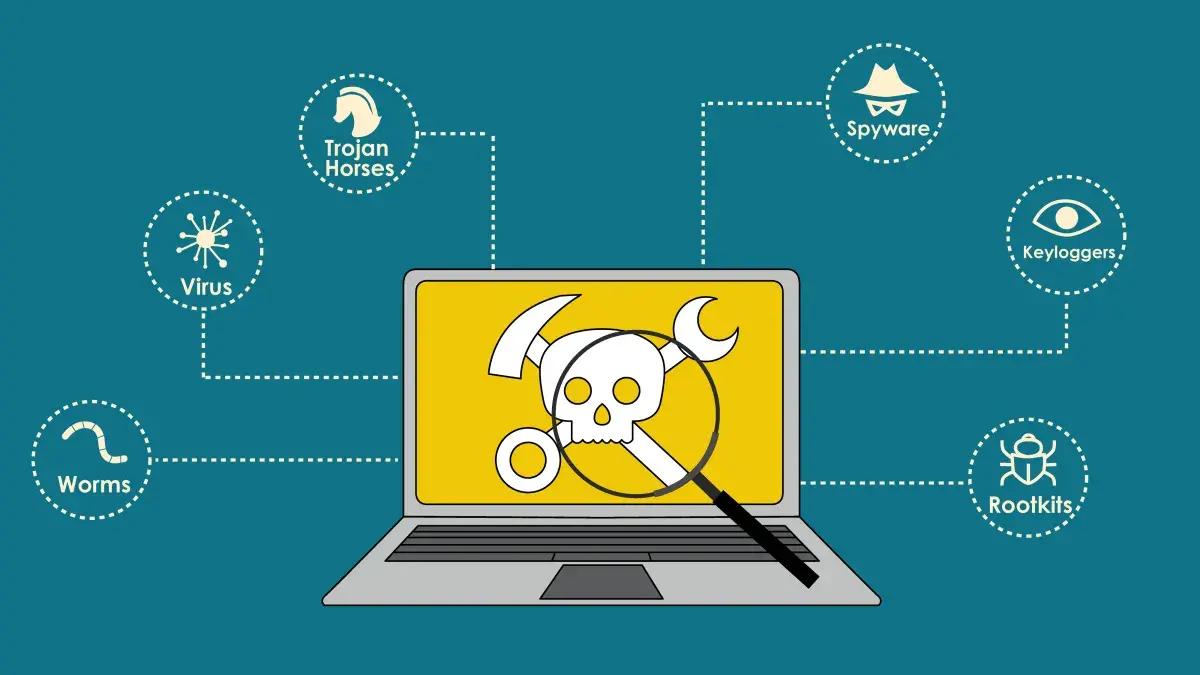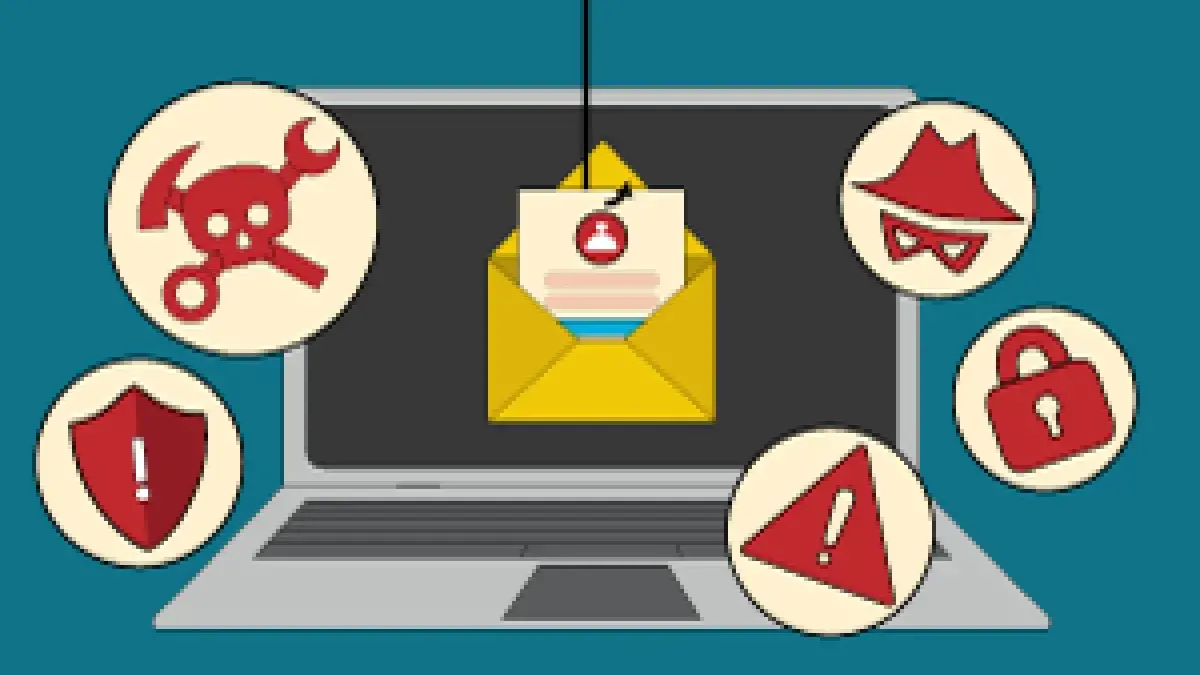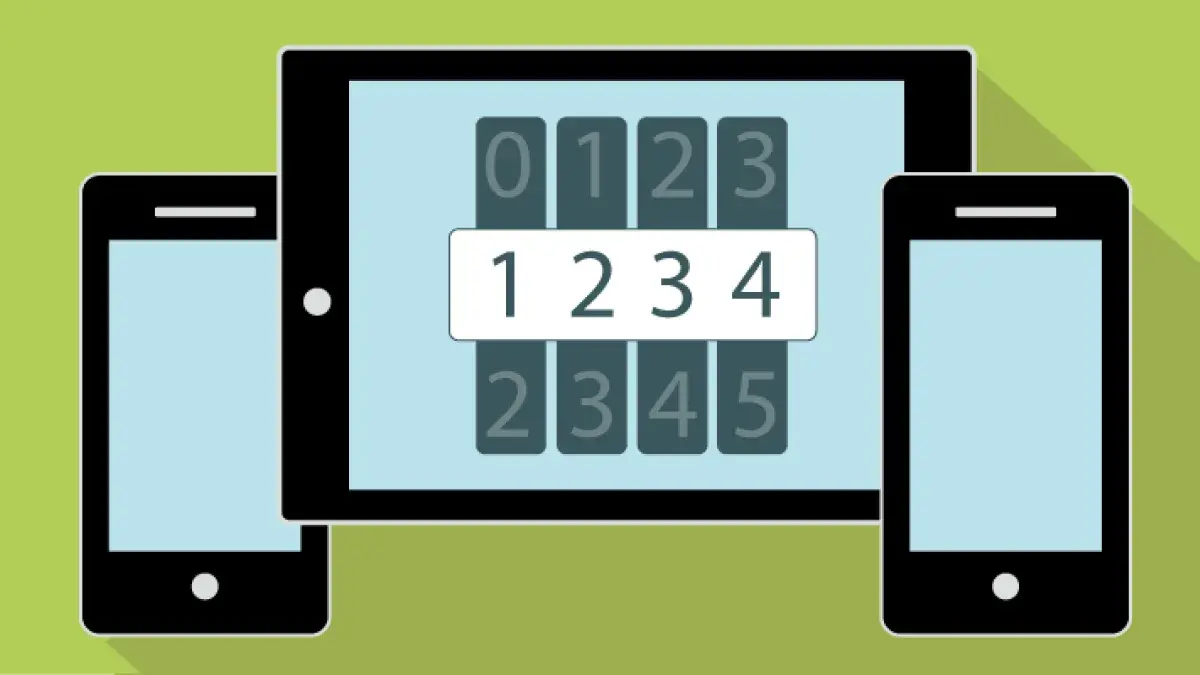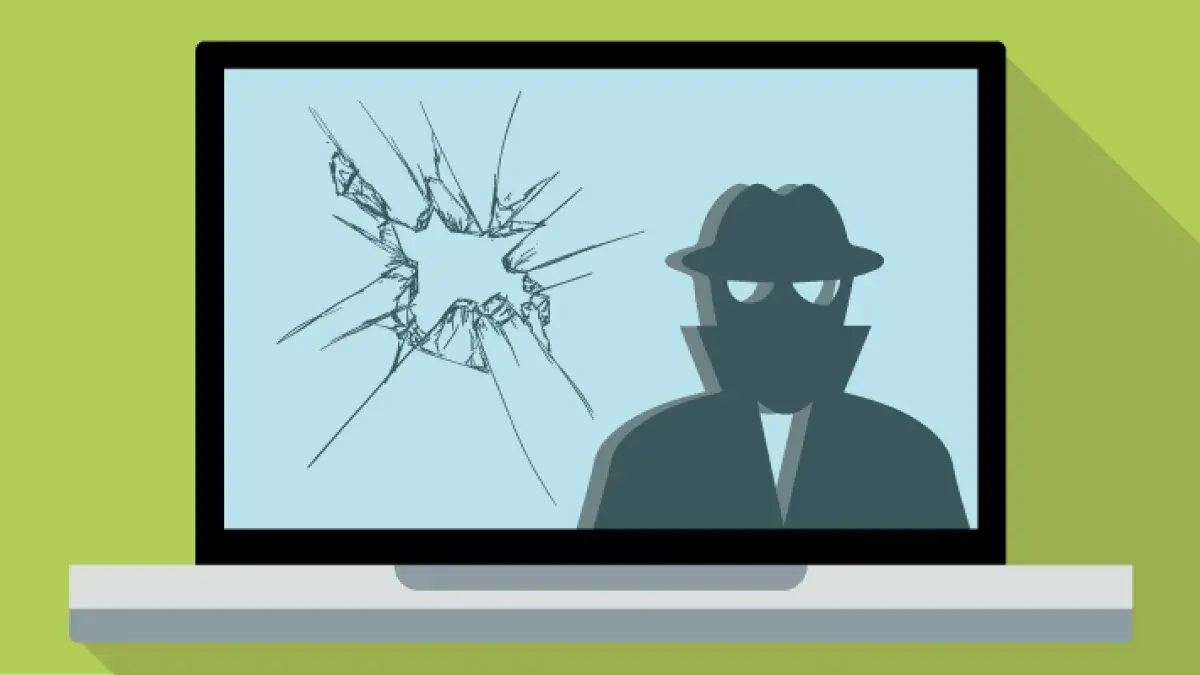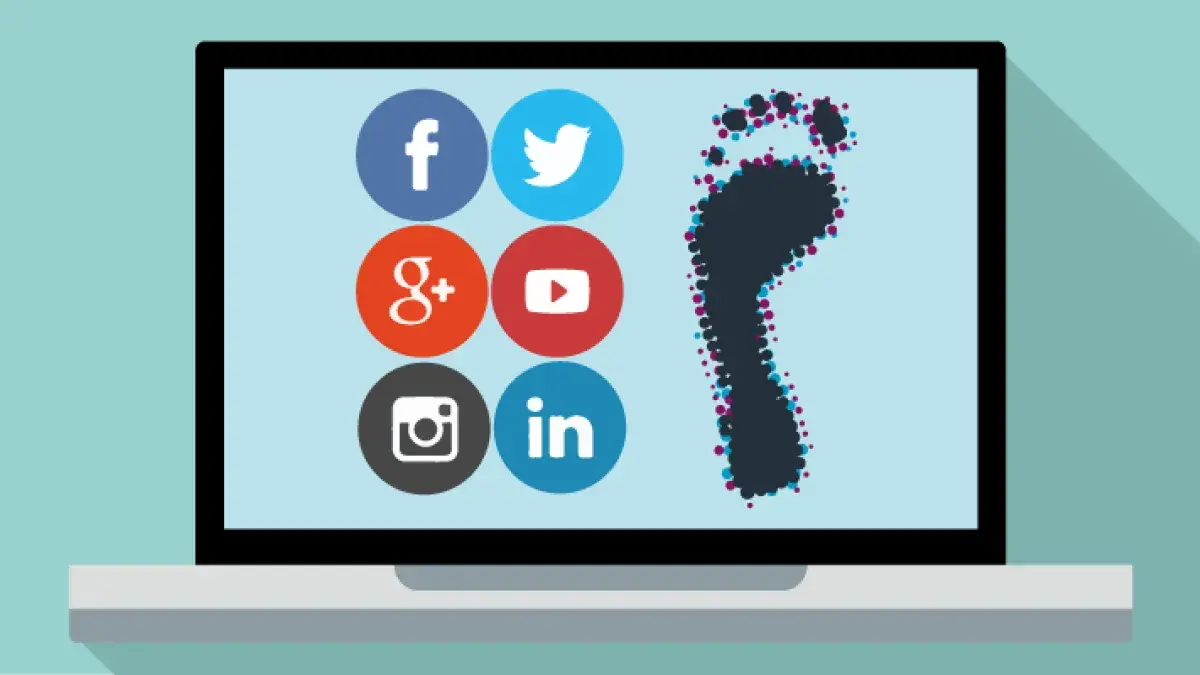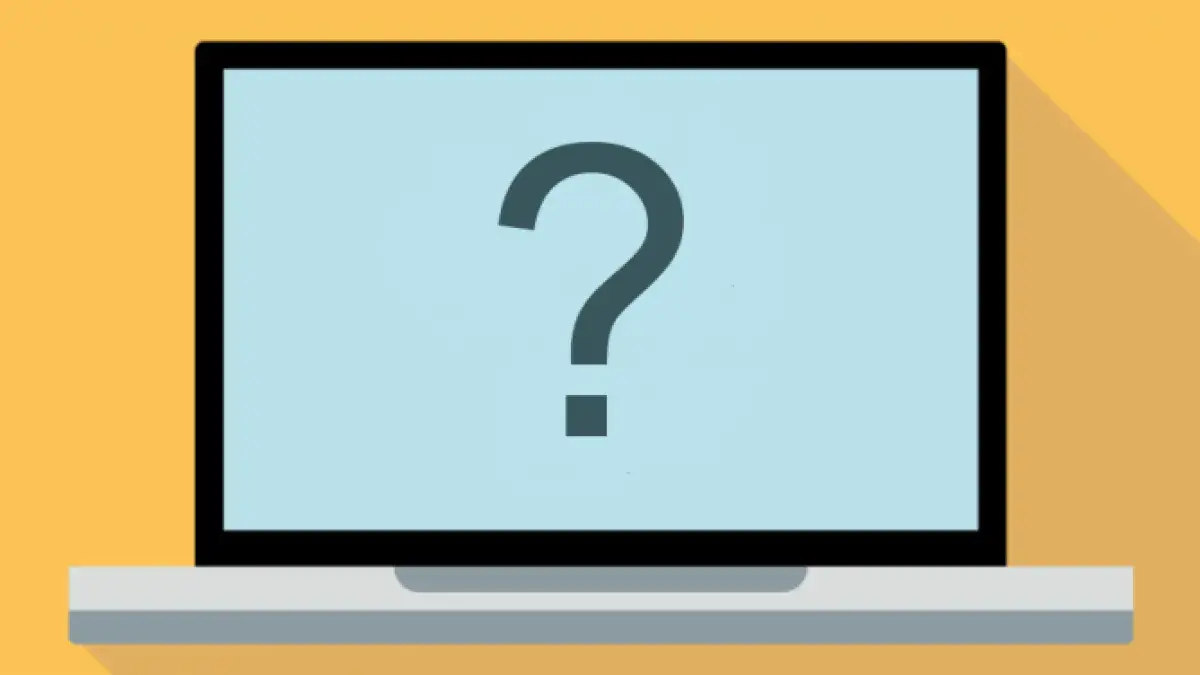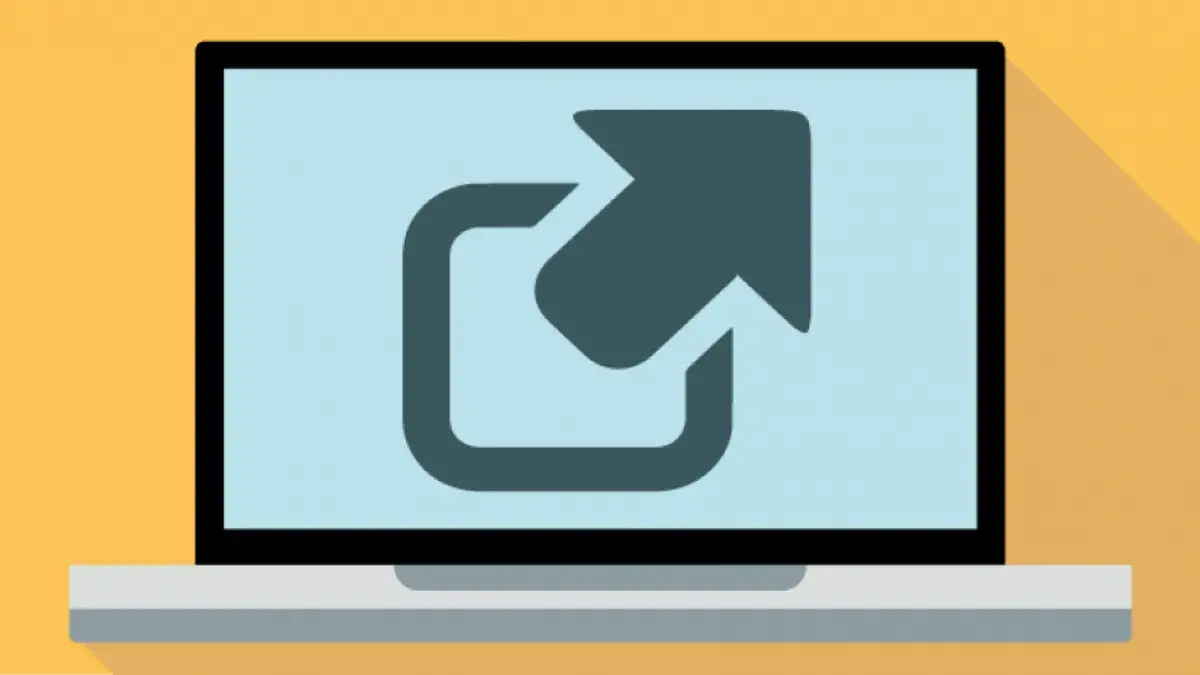Make sure that you keep your devices and the software on them up to date.
Cyber criminals will try and use security holes they find in your laptop or phone operating system, or in the software you use on them, to try and install malware or get access to your information. Don't let them. If you have the option to set things to automatically update you should turn it on.
Make sure you keep your devices locked if you are not using them.
Setting PINs for phones and tablets often encrypts them too. If you are using a University Supported Desktop laptop the hard drive will be encrypted by default. You may be able to encrypt your own laptop, but we cannot directly support you in that.
Don't install software from unofficial sources
It can often contain malware, may not work properly, and could be pirated. Use the official application stores for your devices. Attempting to use fake licenses or keys on genuine software is also likely to expose you to malware as well as other risks. The University has licenses and academic versions of many packages.