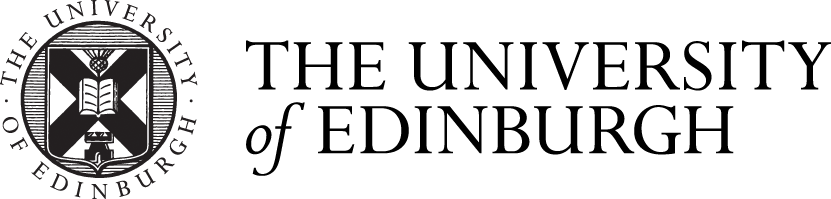Be suspicious
If you are reading this page because you have received an email asking you to do something and think there is something suspicious about it then our advice is to assume that it is phishing and report it to the IS Helpline using the process below. It may turn out not to be phishing, but if it is then you have helped the IS Helpline protect you and the rest of the University community.
What is phishing?
“Phishing” is sending lots of emails to lots of people at once usually pretending to be a company, organisation or even a contact asking people to fill in a fake login form, or open a malicious document, or do something that results in either information – say a username and password – being sent back to the people behind the phish, or an attempt being made to influence you to do something. Essentially they are casting out lots of fishing lines and seeing if someone will take the bait – “phishing”. Sometimes attacks can be more targeted, using information gathered from public sources in order to target a smaller number of people – for example, using the public company structure to pretend to be your manager asking for something to be done. This is sometimes known as “spear phishing” and although it can be harder to detect some of the same clues will be present.
How can I recognise phishing emails?
Often a phishing attack is easy to spot, but sometimes they can be more sophisticated. There often is something about a phishing attack which will make you suspicious - it might be something in the list of clues below but it may also be that you feel that something is just not right. It's important that you act appropriately on your suspicions - if in doubt, act as if it was definitely phishing, don't click on or open anything, don't engage with the email, and report it.
When reading an email it's wise to always keep the following clues in mind.
Phishing messages often have one or more of these signs:
- have a generic or incorrect greeting rather than being specifically addressed to you
- come from an unusual email address for the sender (for example, a University user apparently using an external email provider)
- request personal information such as passwords, bank details, date of birth, personal ID numbers, etc
- are short, vague and look or sound a little odd – even if they apparently come from someone you know
- contain old email messages from the apparent sender which don't make sense in context
- contain unexpected attachments, or unexpected links to online documents - even if the email comes from the online service itself
- contain poor spelling or grammar, or incorrect references to University services
- try and create urgency - "your account will be disabled in 24 hours", "this needs to happen by 5pm today" - in the hope you'll act without thinking
- come from someone that you would not expect to be contacting you - not just because you don't know them but also perhaps you do not normally have any communication with the kind of contact they are or claim to be
- try and claim false authority - government agencies (for example tax offices such as HMRC), police forces, central University administration, senior staff members, etc
- ask you to do something that you would not normally do
- asks for discretion or secrecy
- makes threats
- contain references to unusual payment methods (e.g. Bitcoin or other cryptocurrency, gift cards, vouchers)
Reporting phishing emails
If you receive a suspicious email to your University account that encourages you to click a link or open an attachment, non-students can report it with the following process:
- You should "Forward as an attachment" the message. Depending on your version of Outlook there may be a button for "Forward as an attachment", or there may be an option under a "More" menu, or it may be under a menu button with three dots ("...") - if you cannot find it on your version, try typing "Forward as an attachment" into the "Tell me what you want to do" box..
- Send it to is.helpline@ed.ac.uk
- You will receive an email back with guidance on what to do if you have clicked a link or opened an attachment from the suspicious email.
If you have already clicked on a link and then realise that the email is suspicious then please reset your University password and report it to the IS Helpline immediately.