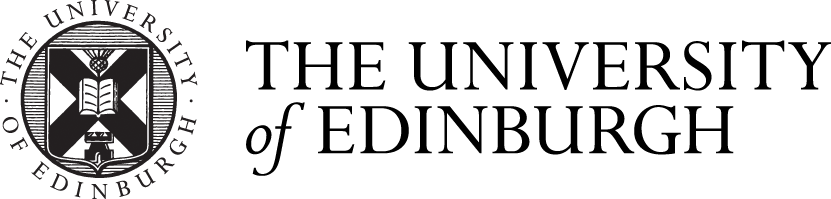Using a screen lock on your devices protects information they contain.
Automatic locking is simple to set up on any device to lock itself automatically, either after a short period of time that you had not used it, or when you close its lid, or flap. It prevents easy access to data on your smartphones, tabet devices, laptops and computers.
How to Lock a Windows PC
Hold down the Windows key, and hit the "L" key.
How to lock an Apple Mac
- Go into the Apple menu and select [System Preferences]
- Go to the [Security and Privacy] section and enable [Require Password] after sleep or screen saver begins
You can then lock you computer either by activating the screen saver, or by putting your computer to sleep.
To enable the screen saver
- go to the Apple menu and select [System Preferences]
- click on the [Desktop and Screen Saver] icon
- under the [Screen Saver] tab, select the options that best suit your way of working.
you can configure "hot corners" to switch on the screen saver (and lock your screen) by moving your mouse to any corner of the screen you define using the [Hot Corners...] button.
Locking linux computers
This depends on the distribution and configuration of Linux you are using. For most common variants of Linux, you will find it quite easy to find out how to lock the device in similars ways to Windows and Apple computers.
Locking prevents casual access, but does not prevent theft
You need to use encryption as well.
Using a screen lock as the only type of protection does not protect sensitive information from a determined thief. They could remove the memory storage and re-attach that to their own device. If you are working with any sensitive information, or need to protect the information from unwanted access, you must use encryption.