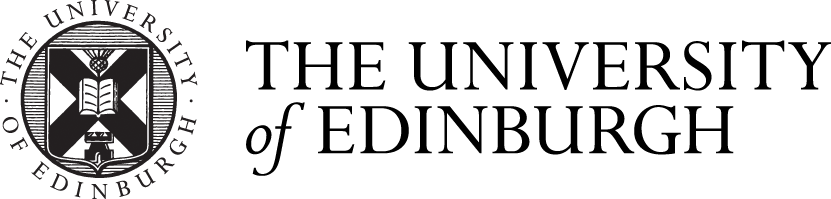A great deal of protection is provided to you if you configure your Apple Mac to prevent other computers or people from being able to "see" or do anything with it over the network.
The standard configuration of the Apple Mac firewall is very strong, and it enables only the services you need to use the Internet yourslef, but prevents any service outside your computer from pentrating into it.
By default the firewall is disabled (presumably so that domestic users can do things like "home sharing" etc.).
To enable the firewall
- click on the Apple menu
- select [System preferences ...]
- click on the security and privacy icon (in the top row)
- click on the [firewall] tab near the top of the dialogue box
You should get a dialogue box showing whther the firewall is enabled or not.which looks like this.
- Click on the [Turn on Firewall button]. You may have to unlock the setting rto do this, by clicking on the padloack icon on the bottom left corner of the dialogue box, and you will need to type your password.
- Click on the [Firewall options] button
- Clink on (ensure there is a tick in the) box marked "Block all incoming connections".
- Click on [OK].
That's all there is to it. Your firewall now prevents most of the incoming access to your computer and gives it a great degree of protection.
- Finish by closing the [System preferences] window.