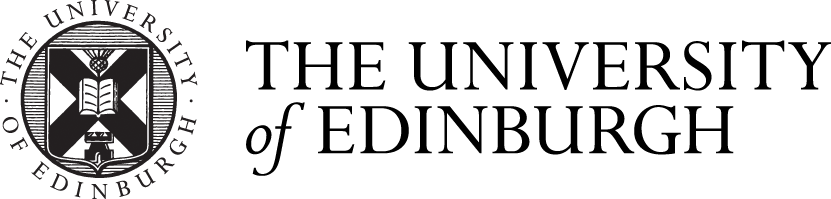Supported Windows Desktops
Most University supported desktops have their "Documents" folder "re-directed" to a supported network file store known as your "home directory". Files stored in your home directory are backed up for you. Any files you store on your computer's hard disk are not backed up for you. If you have important files on your hard disk, you need to make sure you keep a copy of those on a supported network file store.
In summary:
- Files in "Documents": may or may not be backed up. (Ask a CO to check for you)
- Files on local hard disks: are not being backed up
Ask your local computing support officer (CO) to check for you, whether the place you are storing your important files, is being backed up.
Not all supported desktops are configured with the "Documents" folder re-directed to the network though. A common example of this is for laptops.
Supported Windows Laptops
Files on supported windows laptops are not automatically backed up for you. Instead it is possible, but not certain that some files on your laptop are "synchronised" to a supported network files store using either:
- Owncloud, configured to use the University Datasync service
- Onedrive for business, configured to store your files on-line in Office365
Ask your local computing support officer to check for you, whether the place you are storing your important files, is being backed up.
Other computers
Other computers, including LCFG Linux, Apple, and Self-managed computers (with any kind of operating system) are not necessarily being backed up for you in any way. There are ways in which they can be configured to ensure your important files are being backed up.
- Supported desktop and LCFG Linux: If you store files in the fully supported network places, backups are automatic for you.
- Non supported computers: It is your responsibility to make regular backups.
- Smartphones and tablets: All smartphones and tablets enable you to do this, usually when you connect them to a computer at home or in the office. Make this is a regular (daily) habit.
Ask your local computing support officer to check for you, by looking at how your computer is configured, whether the place you are storing your important files, is being backed up.